How to Fix Adobe Reader not working in Windows 10
Adobe Reader is a software that allows users to create, view and edit documents that are in the PDF format. PDF, or Portable Document Format, is a format that preserves the text, images and formatting of a document irrespective of the device or operating system it is used on. As a result, PDF is the most popular format of viewing and sharing documents. When users install Adobe Acrobat Reader they can view, and share any document which is in PDF format. Although Adobe Reader is compatible with Windows some users noticed that when the system was upgraded to Windows 10 Adobe Reader stopped working and was not responding. If you have faced this problem then you have come to the right place. This article will give you some helpful tips on what to do if Adobe Reader stopped working after a Windows update.
What to do when Adobe Reader is not working?
Change the settings: Sometimes when Windows is upgraded it may change some of the system settings, Because of this you may have to change some of the settings in Adobe too to continue using the software. Below are the steps you can follow to change the required settings in Adobe:
· Open the Adobe Reader software. Go to the menu and select the ‘Edit’ option
· You will see a section entitled ‘Preferences’, click on it.
· Go to the ‘Categories’ part in the Preference window and click on ‘Security Enhances’.
· Under the Sandbox Protection section, untick the box that indicates “Protected Mode at startup”. At the same time tick the “Enable Enhanced Security Option” and close the program.
Repair the Installation
It is possible that Adobe reader may have been damaged for some reason. This is unfortunate because it obstructs the smooth functioning of the software. Here is what you can do to repair the Adobe reader installation:
· Switch on your computer and open Adobe Reader.
· Navigate to the main menu and click on the ‘Help’ option.
· In the ‘Help’ menu select the option to ‘Repair Installation’.
· Once the process is complete, close the software and restart your computer.
Check for updates: If both these solutions do not work then you should check if you need to update Adobe Acrobat Reader. Just follow the steps given below to check and update Adobe:
· Open Adobe Reader and go to the main menu
· Select the Help section and click on ‘Check for Updates’
· If there are any updates it will show in the updates box. Click ‘Download’ to get the latest version. When the update is complete restart your system.
If all these solutions do not work then the best thing to do is to delete the program and install Adobe Acrobat Reader again. You could also try opening different documents just to make sure there is no problem with the document you are trying to view. If even after you upgrade Adobe Acrobat Reader you find that you still cannot view or edit PDF documents you should contact Adobe customer support to get technical assistance to resolve the issue.
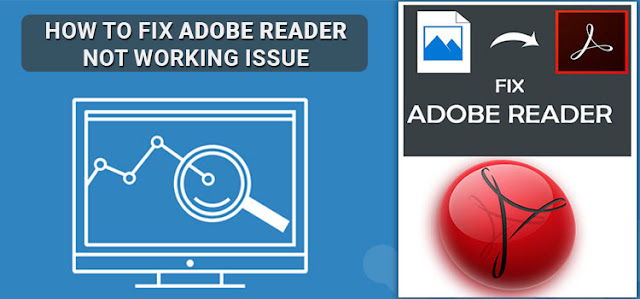



Comments
Post a Comment